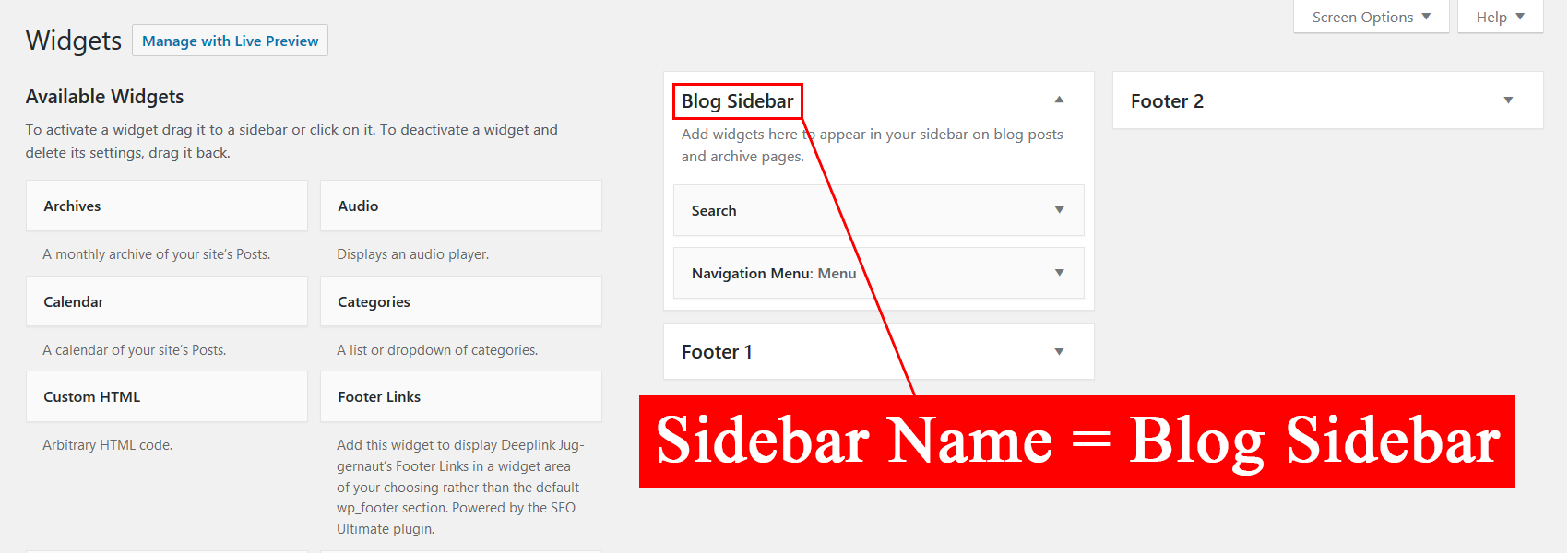Descripcion
Features:
- Add sidebars to WP Posts and Pages with shortcodes using a sidebar Name or sidebar ID.
- Add one or more optional custom classes to match your theme styles or custom CSS styles.
How to Use:
Method 1 – (Recommended Use: Add a sidebar using a sidebar Name.)
A sidebar Name can be found in the Appearance > Widgets section of your WordPress Admin Area.
Example uses:
[sidebar name="your-sidebar-name"][sidebar name="your-sidebar-name" class="custom-class"][sidebar name="your-sidebar-name" class="custom-class-1 custom-class-2 custom-class-3"]
Method 2 – (Advanced WP Users: Add a sidebar using a sidebar ID.)
A sidebar ID can be found in your theme’s register_sidebar functions, usually in the theme’s functions.php file.
Example uses:
[sidebar id="your-sidebar-id"][sidebar id="your-sidebar-id" class="custom-class"][sidebar id="your-sidebar-id" class="custom-class-1 custom-class-2 custom-class-3"]
General Notes
- The spelling and capitalization of a shortcode Name or ID must exactly match that of the desired sidebar.
- Definition of an active sidebar: An active sidebar is a sidebar that contains widgets.
- A
[sidebar]shortcode without an active sidebar Name or active sidebar ID displays nothing. - An active sidebar ID overrides a sidebar Name if both are present in the same shortcode.
- There is no limit to the number of shortcodes that can be used on the same page or post.
- The same sidebar shortcode can be used multiple times on the same page or post.
HTML Class Notes
- Separate multiple custom classes using a space character. Examples shown in
Methodsections above. - There is no limit to the number of custom classes that can be used.
- Each custom class must only contain (letter,number,-,_) characters, otherwise all custom classes are omitted.
- The sidebar ID is always added to the HTML class attribute if it contains only (letter,number,-,_) characters.
Demo:
Installacion
- Install the plugin using the
Pluginsmenu in your WordPress Admin Area or upload the plugin folder to the/wp-content/plugins/directory. - Activate the plugin through the
Pluginsmenu in your WordPress Admin Area. - Add sidebar shortcodes using the instructions in the above
How to Usesection.
FAQ
-
Why is my shortcode not working as expected?
-
Either no widgets are in the desired sidebar or the shortcode attributes are incorrect. See instructions in the above
How to Usesection. -
Sidebar Names can be found in the
Appearance > Widgetssection of your WordPress Admin Area. See theMethodsections andScreenshotssection for details. -
Advanced WP users can find sidebar IDs in the active theme’s
register_sidebarfunctions, usually in the theme’sfunctions.phpfile.
See theMethodsections andScreenshotssection for details.
See also: https://codex.wordpress.org/Function_Reference/register_sidebar -
How many custom classes can be used?
-
There is no limit to the number of custom classes.
-
Yes, but a valid sidebar ID will override a sidebar Name if both are present in the same shortcode.
Reviews
Contributors & Developers
“Sidebar Shortcode” is open source software. The following people have contributed to this plugin.
ContributorsTranslate “Sidebar Shortcode” into your language.
Interested in development?
Browse the code, check out the SVN repository, or subscribe to the development log by RSS.
Changelog
1.0.0
- Initial release.